How do I make an announcement only for company vacations?
Control Panel
In some situations it can be helpful for a calltracking number to switch only one announcement, which informs the caller, here as an example for the company vacations.
In our example, we would like to activate an announcement that is played to the caller immediately when a call is made to the call tracking number and no other action is taken. An announcement for the company vacations with the content "Thank you very much for your call, unfortunately we are currently on company vacation, please send us an e-mail to service@matelso.com".
service@matelso.com".
Ansage aufnehmen und im Control Panel hochladen
Der erste Schritt ist es eine individuelle Ansage aufzunehmen. Sollten Sie es wünschen, kann das matelso Account Management gegen einen Aufpreis Ihnen eine Ansage aufnehmen.
Die Audiodatei muss im WAVE Format/.wav sein. Laden Sie die Datei im matelso Datei Browser hoch:
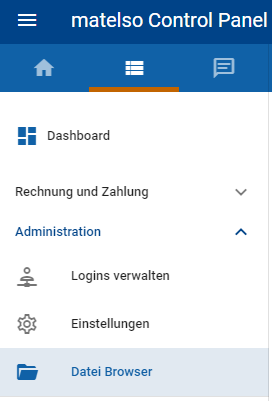
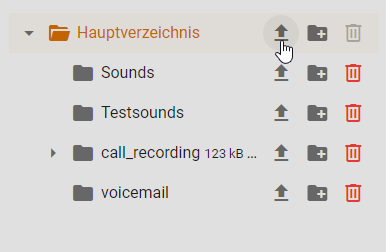
Konvertieren Sie dann die hochgeladene Audiodatei in dem matelso Datei Browser:

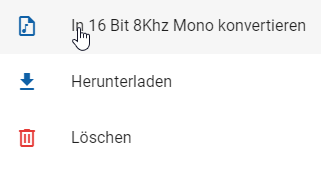
Die Datei ohne Zeitstempel/mit dem Originalnamen ist dann die konvertierte Datei:

Record announcement and upload it to the control panel
The first step is to record an individual greeting. If you wish, matelso Account Management can record an announcement for you for an additional fee.
The audio file must be in WAVE format/.wav. Upload the file in the matelso file browser:
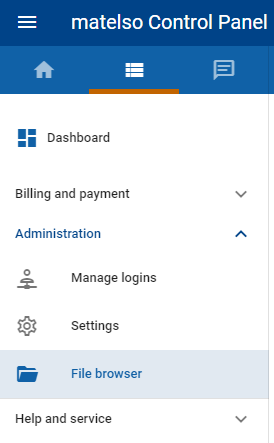
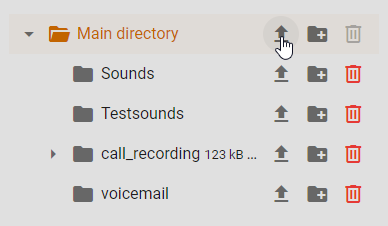
Then convert the uploaded audio file in the matelso file browser:

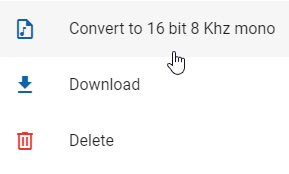
The file without timestamp/with the original name is then the converted file:

Nur Ansage in einer Calltracking Nummer aktivieren
Wechseln Sie in die Konfiguration der Calltracking Nummer, in der Sie die Ansage aktivieren möchten. Gehen Sie dann zu dem Reiter "Routing" und schalten Sie als Routing Typ "Extended" ein:
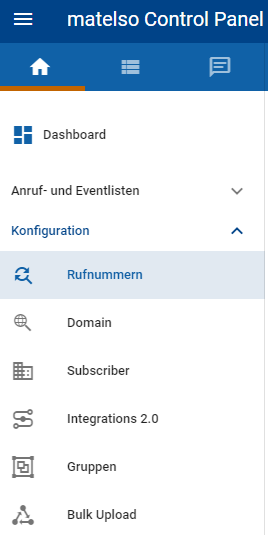

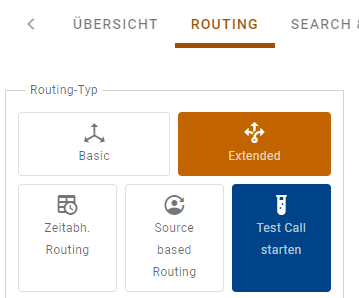
Im Extended Routing gibt es das Feature "Anrufbeantworter".
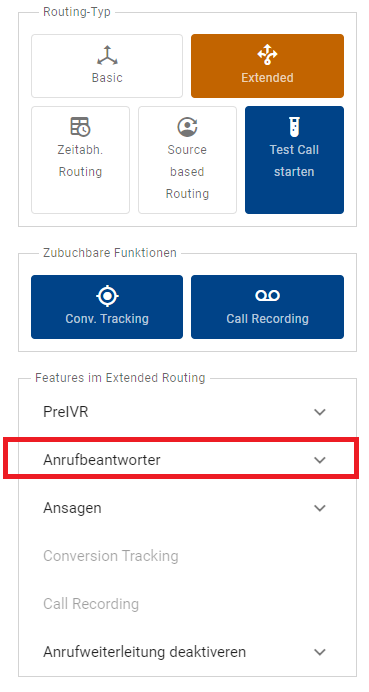
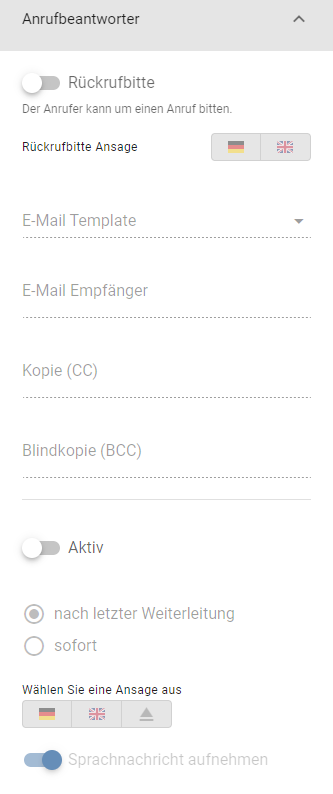
Diesen können Sie so nutzen, dass nur eine Ansage abgespielt wird. Dazu aktivieren Sie den Anrufbeantworter und deaktivieren die Option eine Sprachnachricht aufzunehmen.
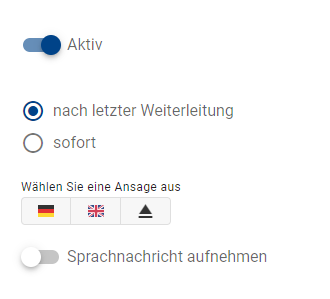
Nun können Sie noch entscheiden wann die Ansage abgespielt werden soll, ob direkt bei dem Anruf, oder ob es erst bei dem Weiterleitungsziel klingeln soll. Die Länge für dieses TimeOut stellen Sie bei der Nummer des Weiterleitungsziel ein. In unserem Beispiel möchten wir, dass die Ansage direkt abgespielt wird. Um unsere Ansage auszuählen, benutzen wir den den Button bei "Wählen Sie eine Ansage aus":
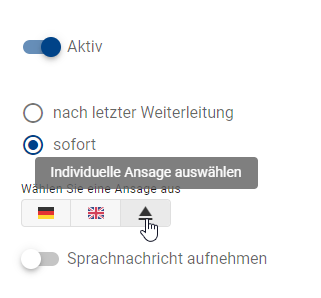
Danach können Sie Konfiguration abspeichern. Es wird angezeigt, wie nun der Ablauf bei einem Anruf ist:
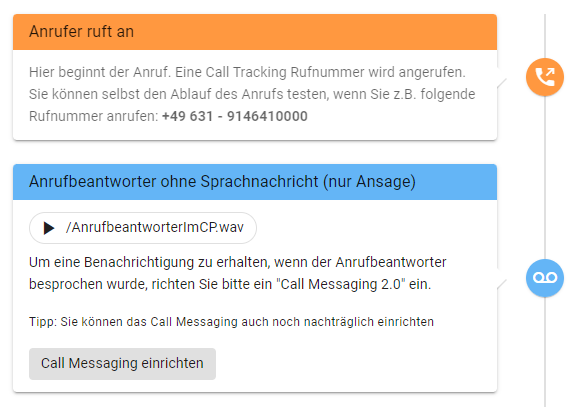
Bei Bedarf können Sie noch unser Call Messaging aktivieren, das ist eine E-Mail Benachrichtigung für jeden Anruf. Mehr dazu finden Sie ebenfalls hier in unserer Knowledge Base.
Call Messaging - Ganz individuell
Activate announcement only in a call tracking number
Go to the configuration of the call tracking number in which you want to activate the announcement. Then go to the "Routing" tab and enable "Extended" as the routing type:
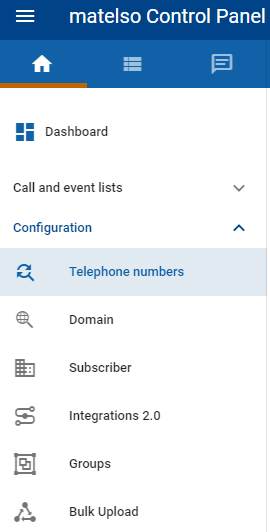
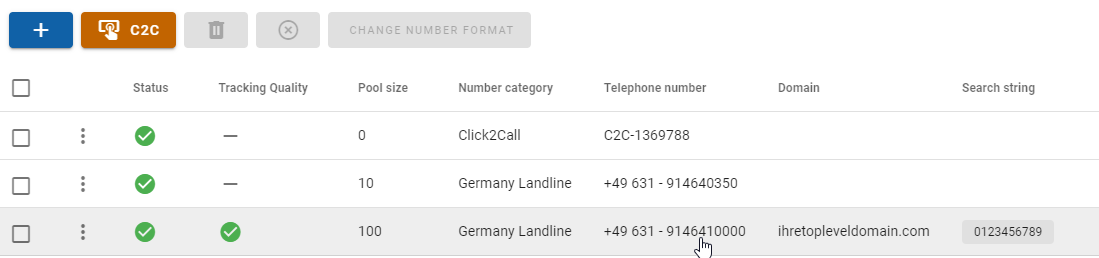
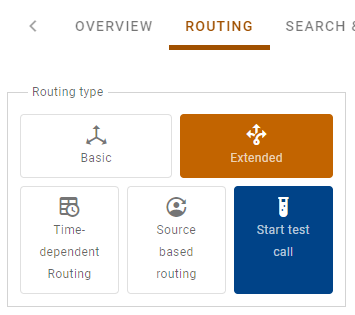
In Extended Routing there is a feature called "Answering Machine".

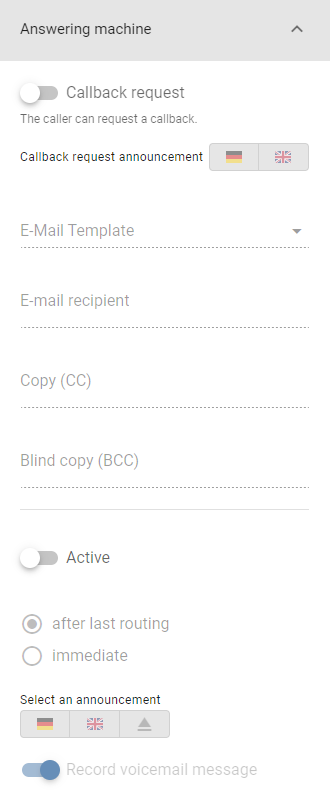
You can use this so that only an announcement is played. To do this, activate the answering machine and deactivate the option to record a voice message.
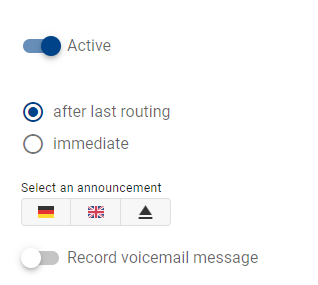
Now you can decide when the announcement should be played, whether directly with the call, or whether it should ring first with the forwarding destination. The length for this timeout is set in the number of the forwarding destination. In our example we want the announcement to be played directly. To select our announcement, we use the button at "Select a announcement ":
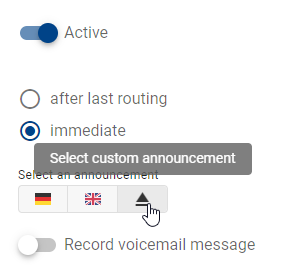
After that you can save configuration. The procedure for a call is now displayed:
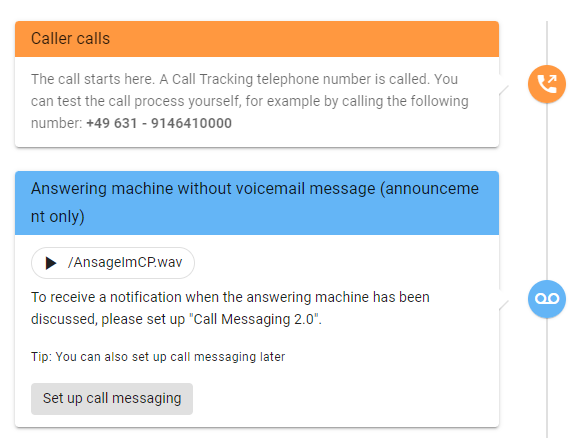
If needed, you can still activate our call messaging, which is an email notification for each call. You can also find more information about this here in our Knowledge Base.
Call messaging - completely individual