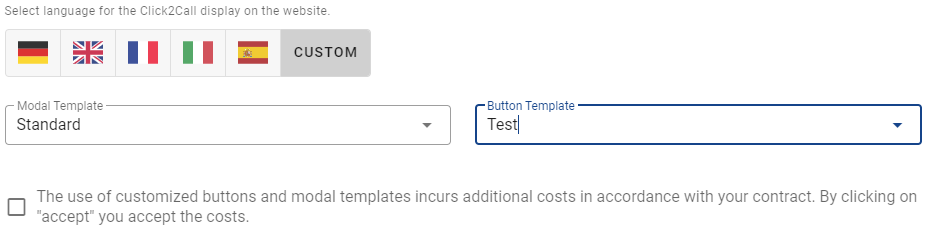What is Click2Call (webcall) and how do i set it up?
Search & Replace Script
Click2Call is a function for websites to generate a trackable call even without a call tracking number
What is Click2Call?
Click2Call is an alternative to a number pool. There are basically two different Click2Call versions: phoneCall and webCall. In this article we present the webCall. With the webCall you put a button on your website, which the website visitor can use to make a call directly via the available hardware in the visitor's system.
button: 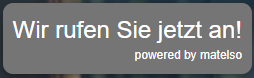
connection: 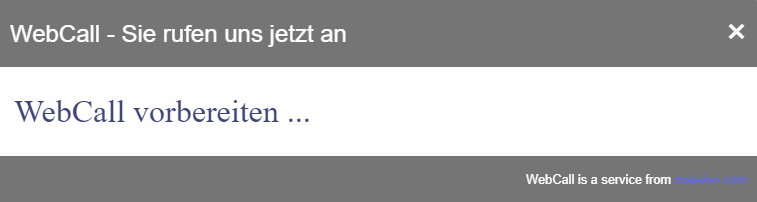
This is not a call request form. After pressing the button, an attempt is made to make a call.
Advantages of the Click2Call webCall:
- fast connection possibility for the visitor
- no binding to phone numbers
- can be used internationally
- another opportunity for customer contact
- has all the functions of a number pool
Where do I set up Click2Call webcall?
You can set up Click2Call webCall very easily in 2 ways. The first option is to book a Click2Call pool directly in our control panel:
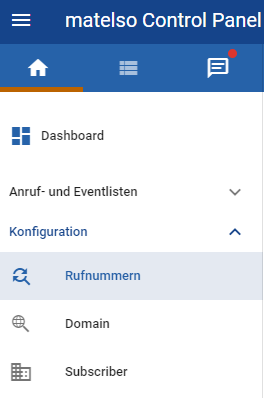
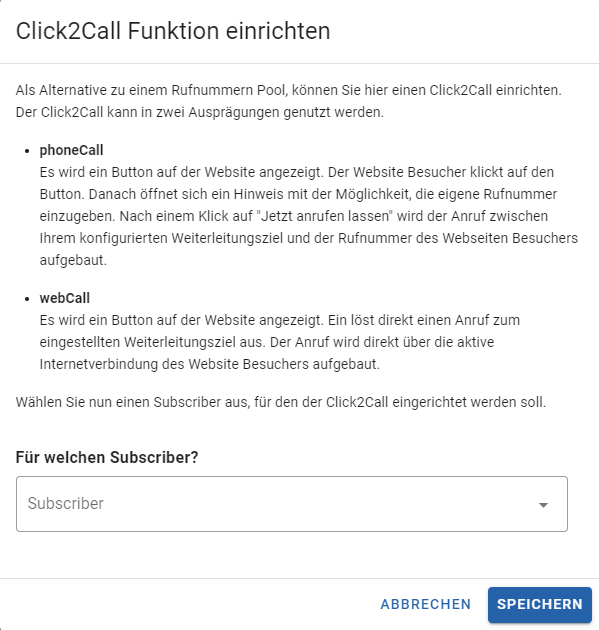
The second option is to set up a Click2Call webcall in an existing telephone pool. To do this, select the number pool you want and switch to the "Search&Replace" tab:
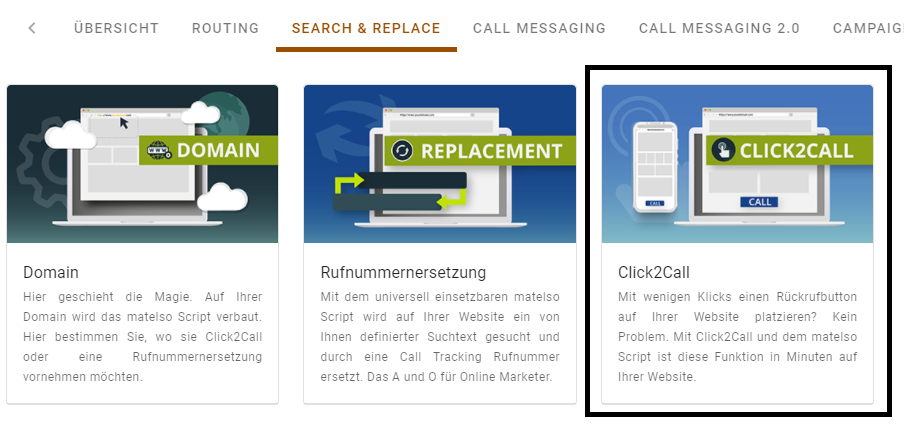
How do I configure Click2Call webCall?
When configuring the Click2Call, it is best to proceed from top to bottom in the settings window. First select whether you want to set up a phoneCall or a webCall:
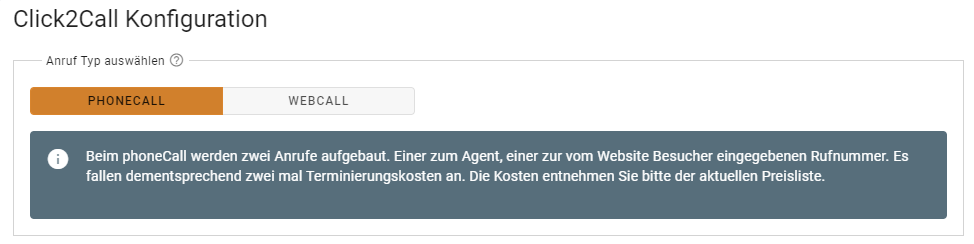
When establishing a connection with the website visitor's device, a phone number of your choice can be transmitted. However, the corresponding phone number must be validated with us.

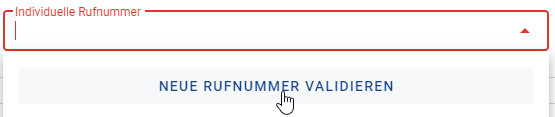
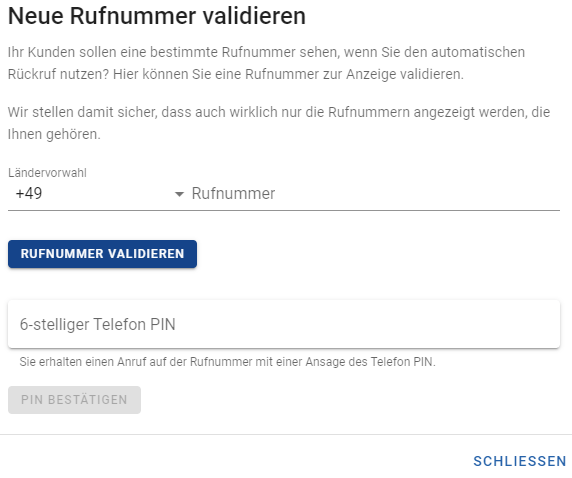
How do I change the Click2Call webCall button?
You can make many design and text settings on the webCall button and modal. To do this, go to Click2Call under Templates:

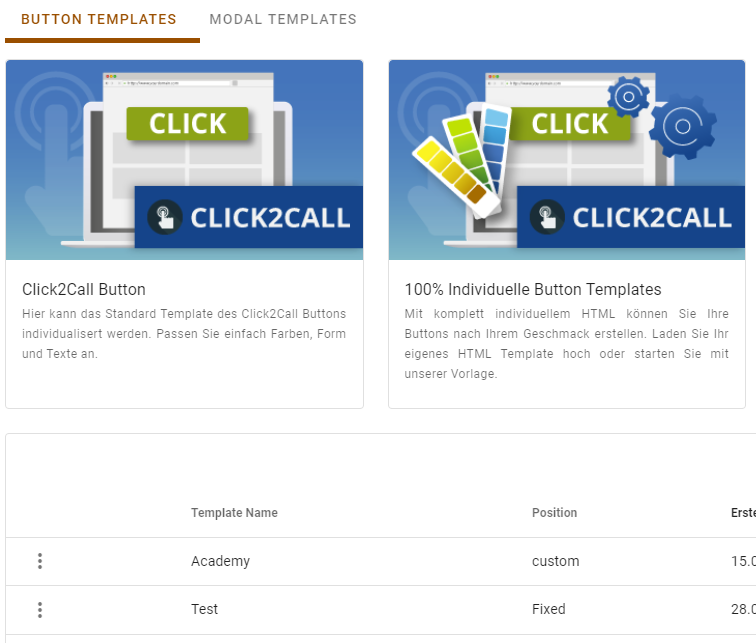
You can either customize our button and modal template or upload your own HTML. When customizing, you also have a preview:
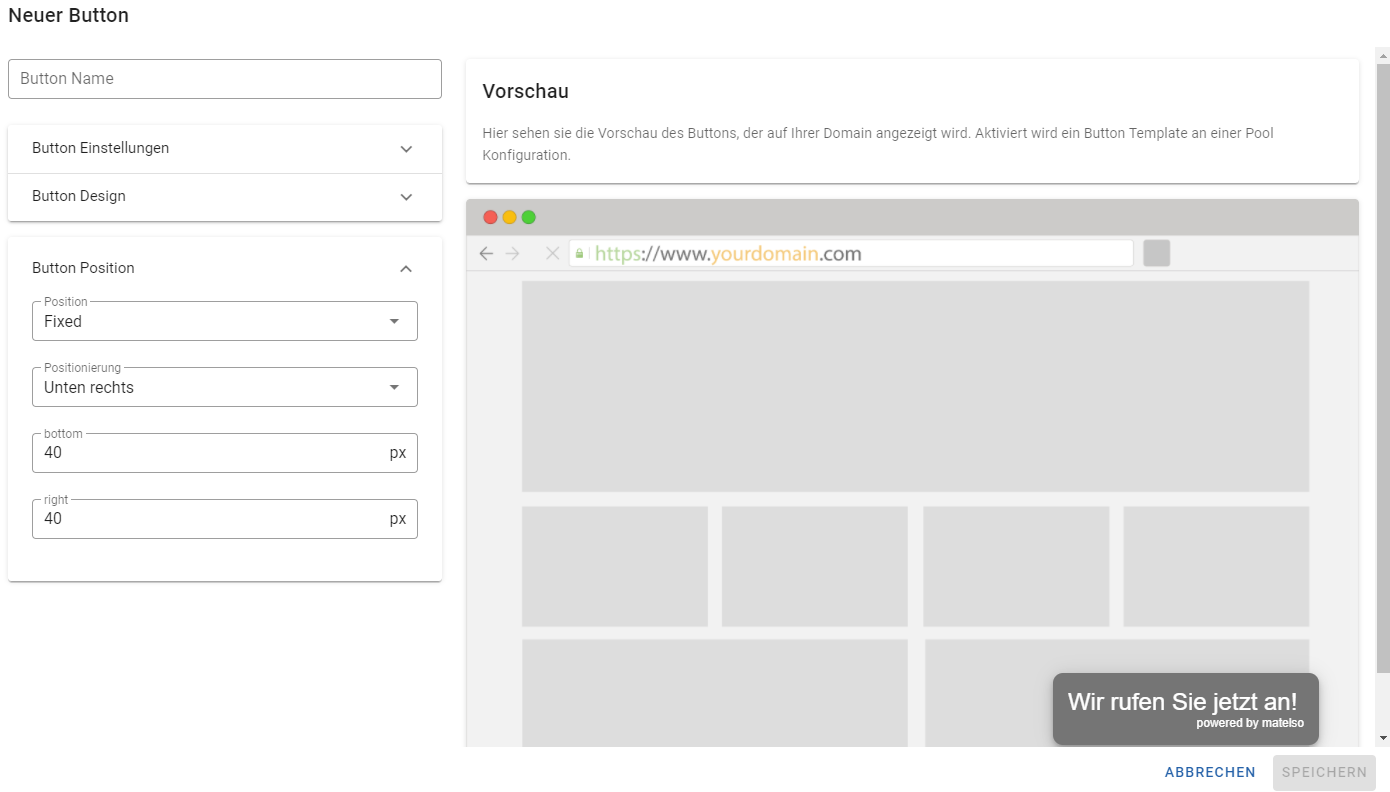
After you have customized your button, the template can be selected in the Click2Call webCall configuration:
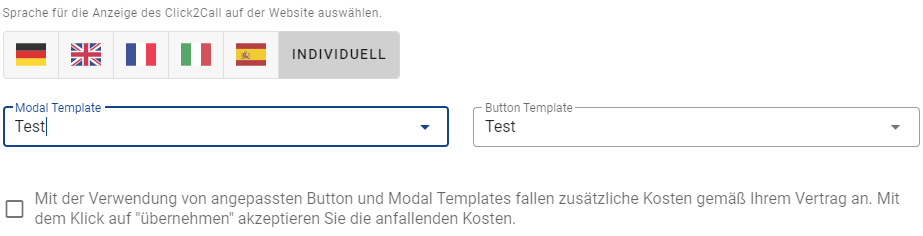
What is Click2Call?
Click2Call is an alternative to a number pool. There are basically two different types of Click2Call: phoneCall and webCall. In this article we introduce the webCall. With the webCall you put a button on your website, which the website visitor can use to make a call directly via the available hardware in the visitor's system.
Button: 
Connection establishment: 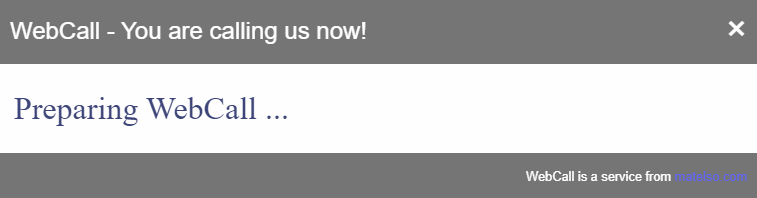
It is not a form for a call request. After pressing the button, the system will try to establish a call directly.
Advantages of Click2Call webCall:
- fast connection possibility for the visitor
- No binding to phone numbers
- Internationally versatile
- another tool for contact with customers
- has all functions of a number pool
Where do I set up Click2Call webcall?
You can set up Click2Call webCal very easily in 2 ways. The first way is to directly book a Click2Call pool in our control panel:
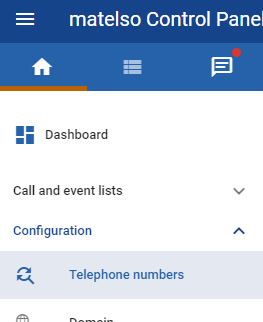
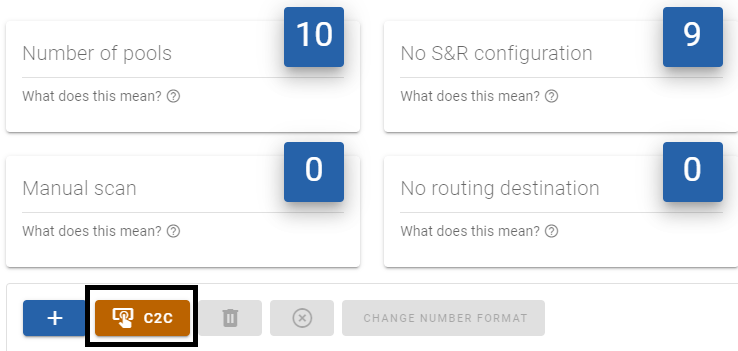
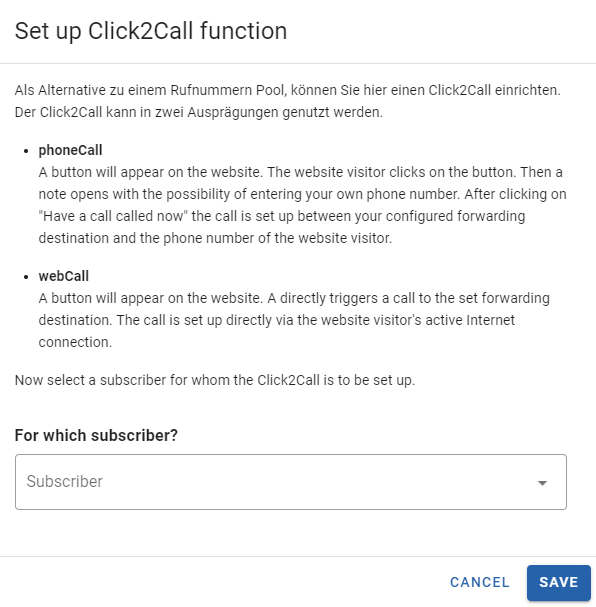
The second option is to set up a Click2Call webcall in an existing telephone pool. To do so, select the desired phone number pool and switch to the "Search&Replace" tab:
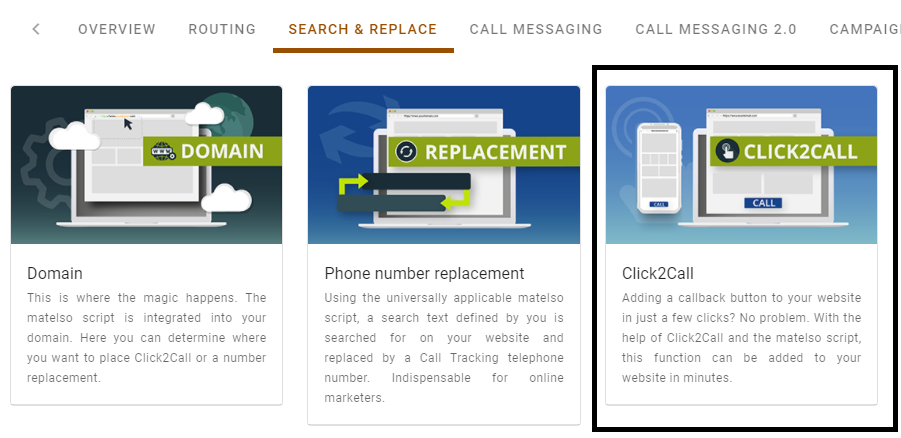
How do I configure Click2Call webCall?
When configuring the Click2Call, it is best to go from top to bottom in the settings window. First of all, select whether you want to set up a phoneCall or a webCall:
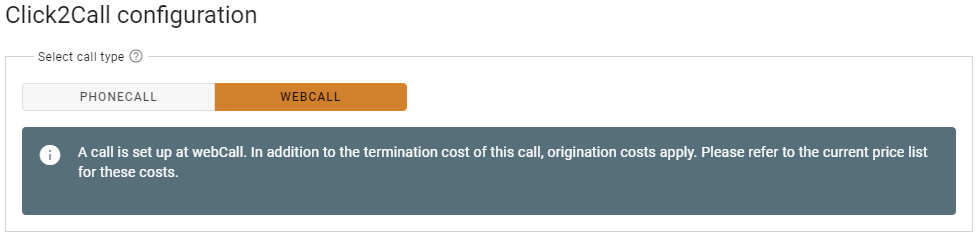
When connecting to the website visitor's device, a phone number of your choice can be transmitted. However, the corresponding phone number must be validated by us.

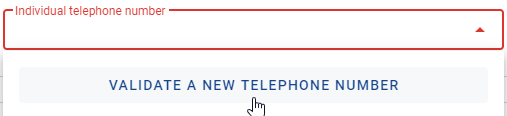
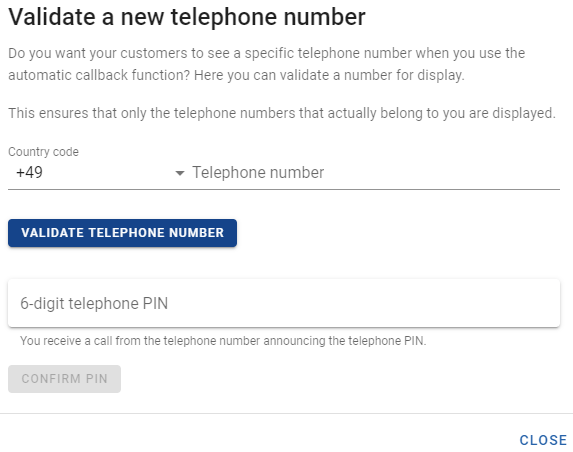
The next settings are for the design and positioning of the button and the modal:
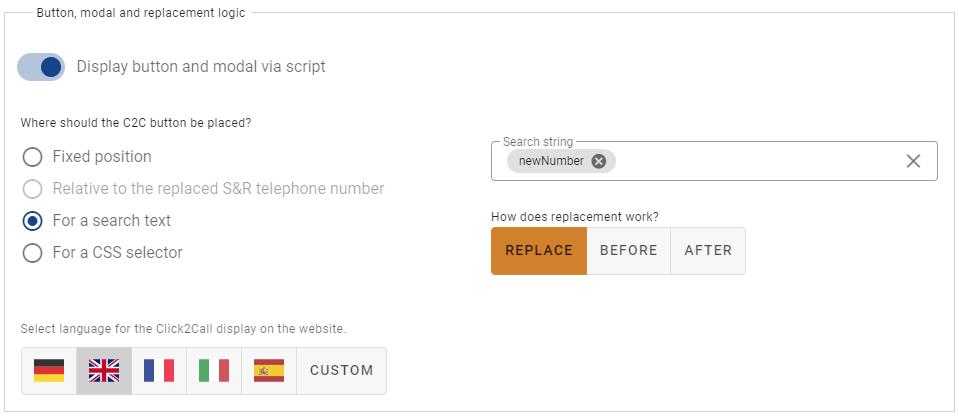
In this example I use the matelso standard template and let the button appear everywhere where "newNumber" appears on my website. Other options are "Fixed position" and "CSS selector". If the position is fixed, the button is displayed at a fixed position on the website, for example at the bottom right. You can find the setting for this under Templates - Click2Call.
Besides the available languages you have the possibility to use an individual template for button and modal.
How do I change the Click2Call webCall Button and Modal?
You can make many design and text settings on the webCall Button and the modal. To do so, go to Templates-Click2Call:
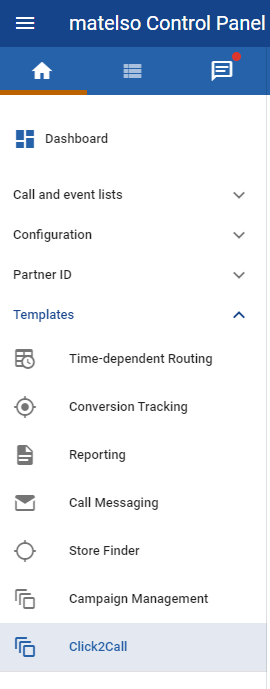
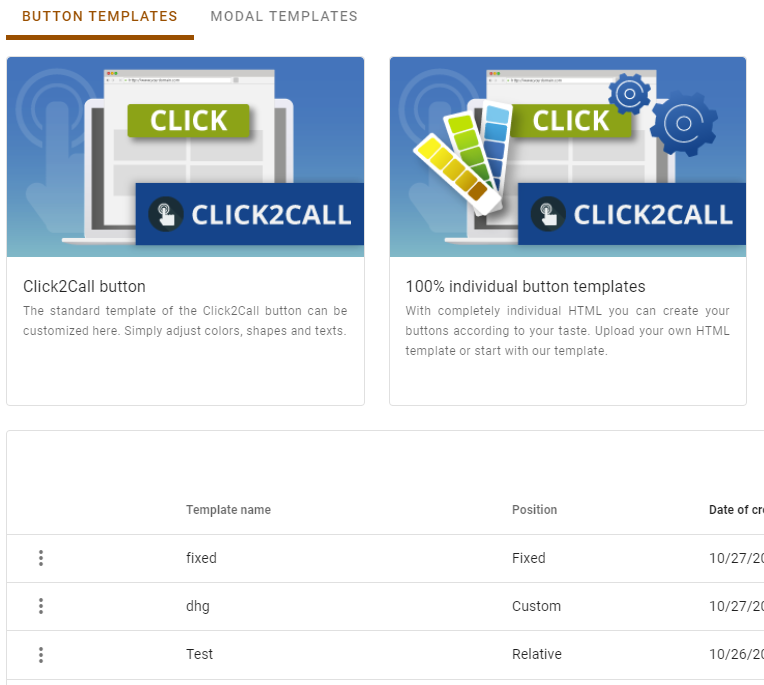
You can either customize our button and modal template or upload your own HTML. When individualizing, you also have an additional preview:
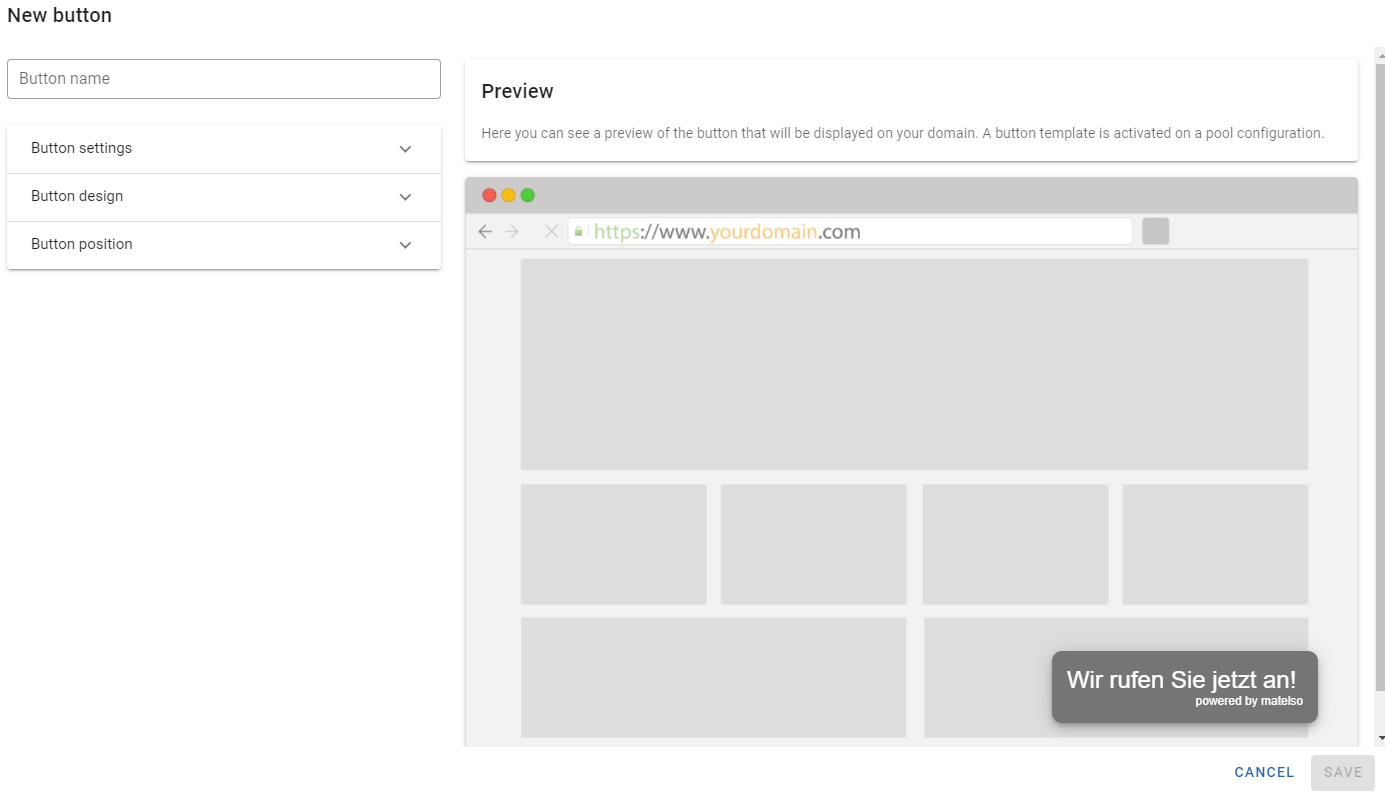
After you have customized your button, the template can be selected in the Click2Call phoneCall configuration: