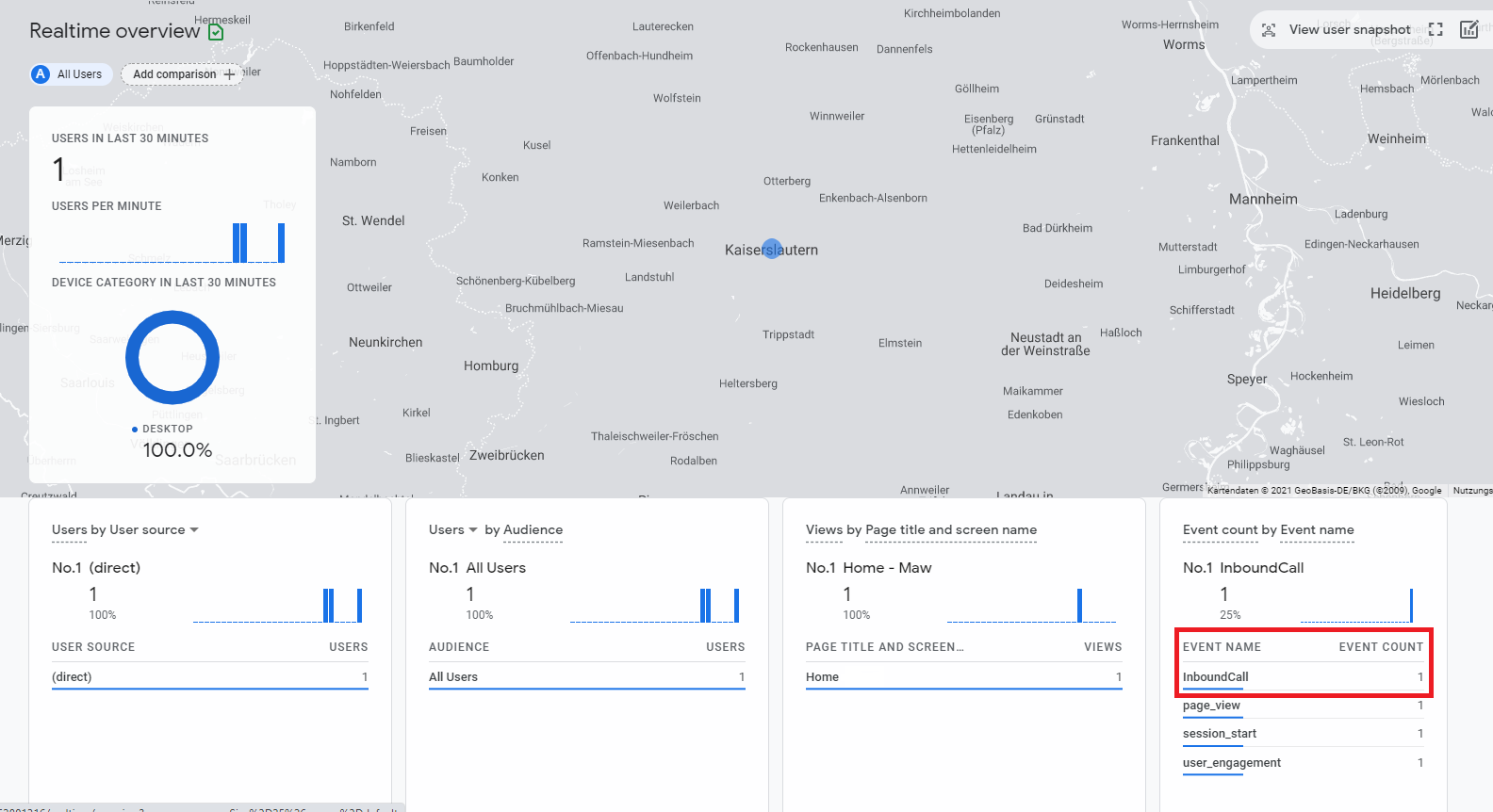Google Analytics 4 standard integration
Integrations
Google Analytics
In this article we set up the GA4 standard integration within the matelso control panel.
Google Analytics 4 as successor of universal analytics is live and ready to be used. Currently it is still possible to create both GA4 and UA properties within google analytics but starting with 1. July 2023 universal analytics will stop processing data.
There are a lot of changes within the UI and also the measurement protocol between UA and GA4. Using our standard integration we try to make these changes as transparent as possible and make the use of the integration simple.
What's required for the GA4 Push?
First of all you need an GA4-Property. You can set up a free GA4 property within analytics.google.com . After the property is set up we need to create an web-datastream within GA4. Within the datastream we copy the measurement Id and create an API-Secret.
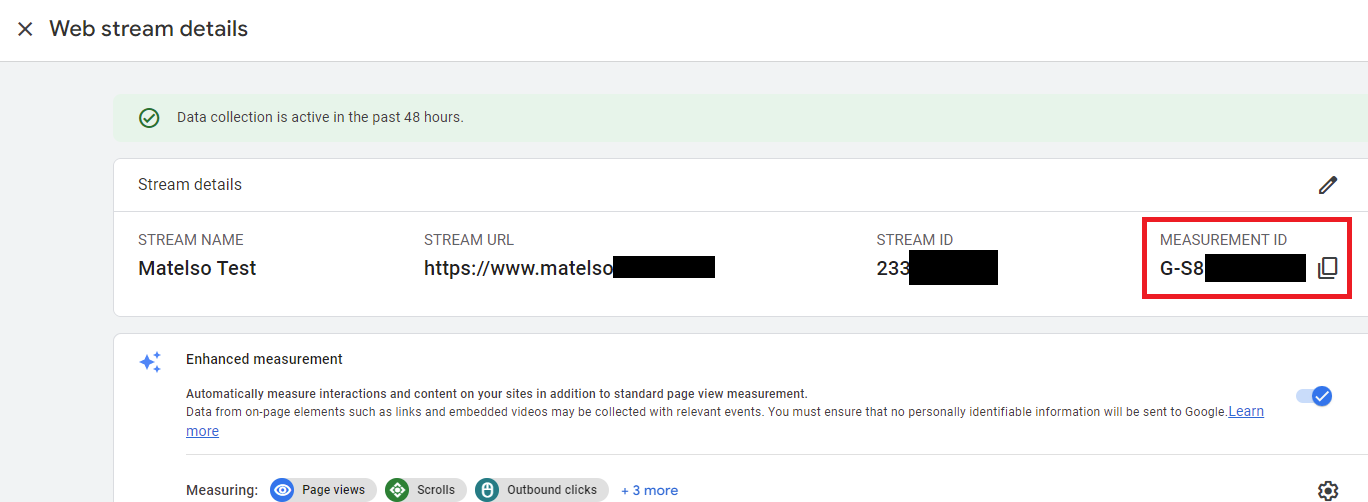
To create the api-secret we select "Measurement Protocol API secrets" and use the "Create"-Button to create a new secret.


After the setup we copy the measurement id and the api secret.
How does the setup within the control panel work?
The CP Setup consists of 3 steps:
- Setting up an GA4 Integrations Account.
- Setup of the GA4 Push configuration.
- Linking the push configuration to pools.
1. Einrichtung eines Account im Control Panel
Um einen GA4 Account im Control Panel zu hinterlegen, wähle ich den Tab "Accounts" unter "Konfiguration"->"Integrations 2.0".
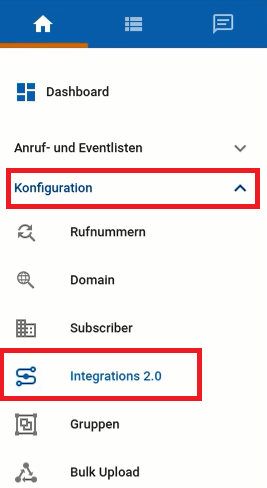
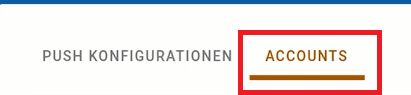
Hier klicke ich auf den "+"-Button und wähle "Google Analytics (GA4)" im Dropdown aus.
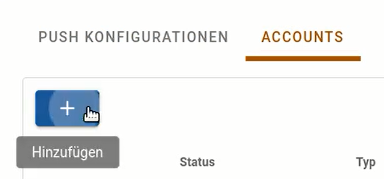
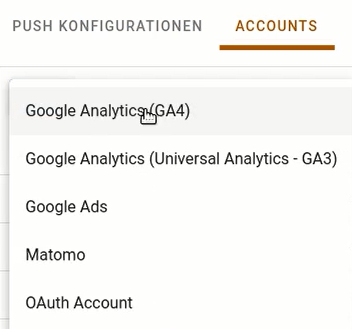
Im "GA4 Api Secret registrieren"-Dialog trage ich meine Measurement-ID und mein API-Secret ein. Zusätzlich kann ich dem Account hier eine Beschreibung geben, um meine Accounts besser verwalten zu können.
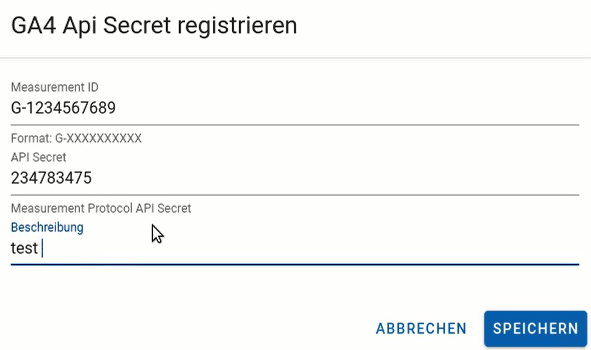
1. GA4 Integrations Account setup
To setup Integrations-Accounts we open the control panel and navigate to "Configuration"->"Integrations 2.0". Then we click on the "Accounts" tab.
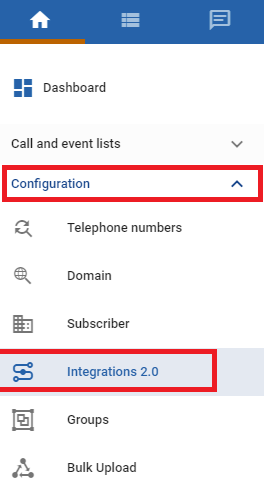
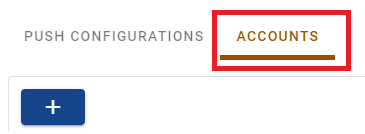
Now we click on the "+"-Button and pick "Google Analytics (GA4)" from the dropdown menu.
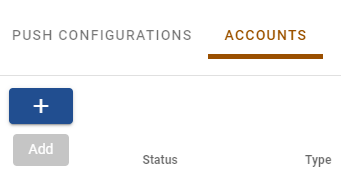
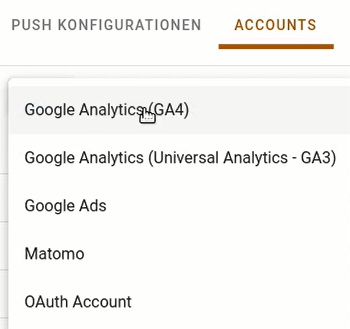
In the modal we fill in our measurement id and the api-secret and name this account.
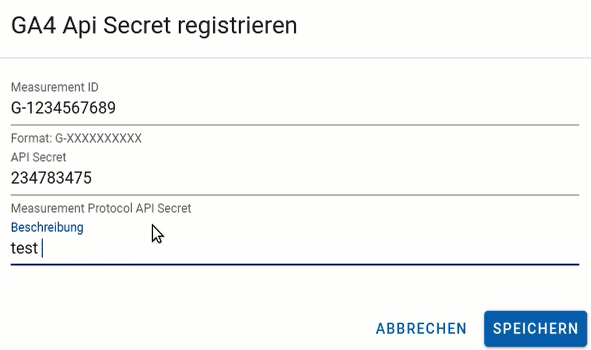
2. Einrichtung der GA4 Push Konfiguration
Die Push Konfiguration wird im Tab "Push Konfigurationen" unter "Konfiguration"->"Integrations 2.0" angelegt.
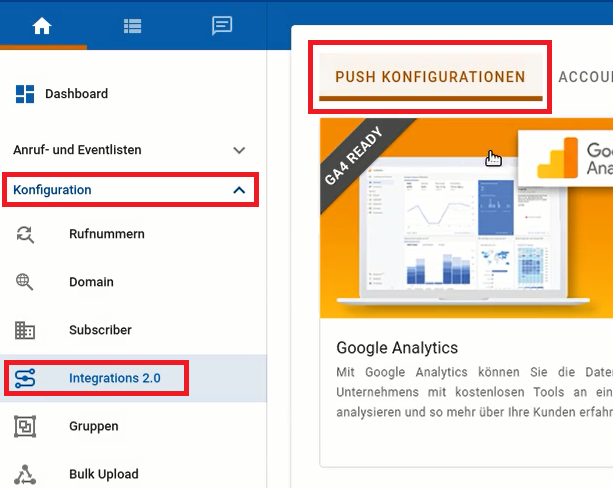
Hier wähle ich die "Google Analytics" Kachel aus.
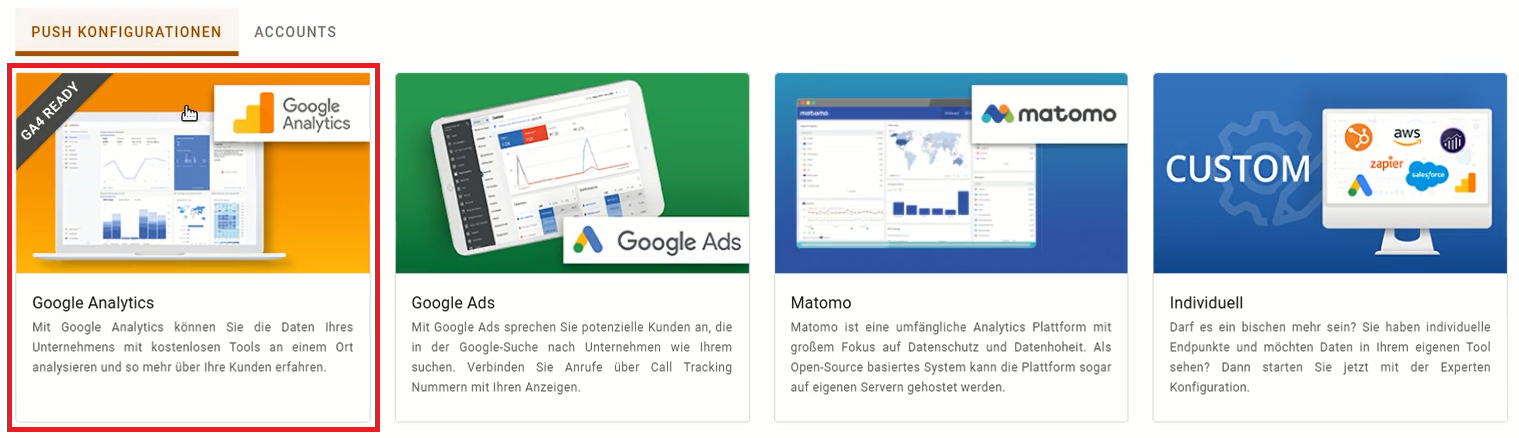
Und wähle im Anschluss dann die "GA4 Konfiguration"-Kachel.

Wir können jetzt entweder eines der 3 vorhandenen Presets auswählen, um schnellstmöglich zu starten. Oder wir konfigurieren den Push komplett individuell.
In dieser Anleitung wählen wir das "Standard"-Preset. Um ein Preset auszuwählen, klicken wir auf den "Variablen Preset auswählen"-Button und wählen dann im Pop-Up das entsprechende Preset aus.

Als nächstes geben wir unserer Push Konfiguration einen Namen, um die Konfiguration leichter wieder zu finden.
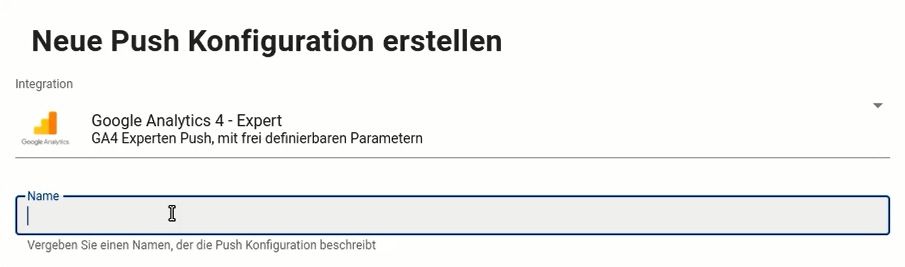
Als letzten Schritt der Konfiguration wählen wir unseren GA4 Account aus, welchen wir im vorherigen Schritt angelegt haben.
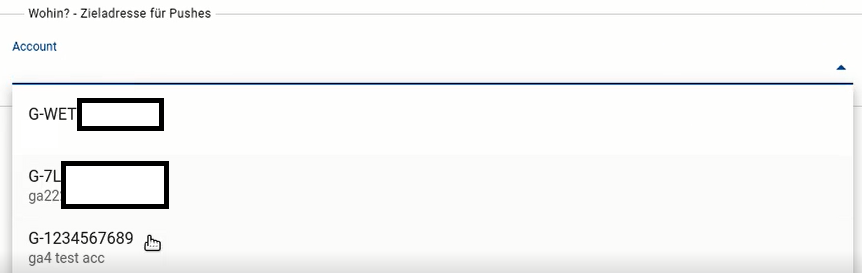
2. Setup of the GA4 Push configuration
The push configuration will be created in the control panel in "Configuration"->"Integrations 2.0".
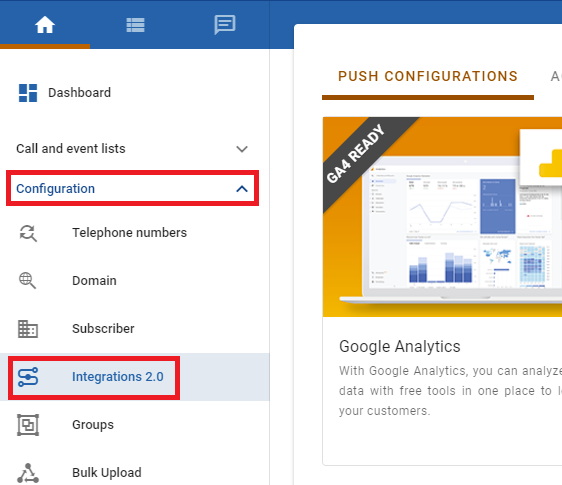
Now we click on the "Google Analytics"-Card and pick "GA4 Configuration" in the modal.
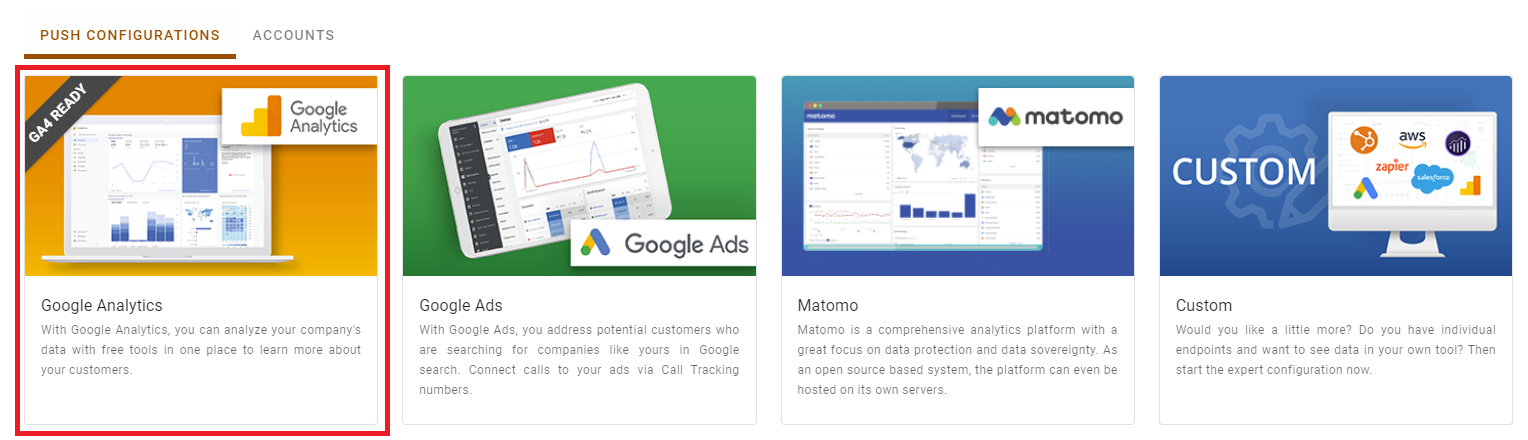
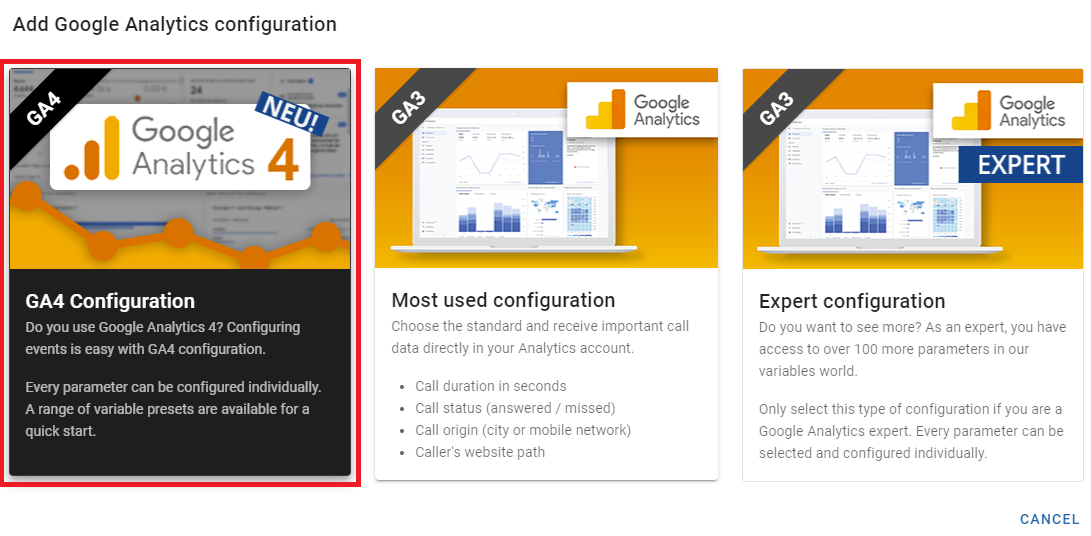
On the configuration page we can pick one of 3 presets or configure everything on our own.
For this article we pick the "Standard"-Preset.
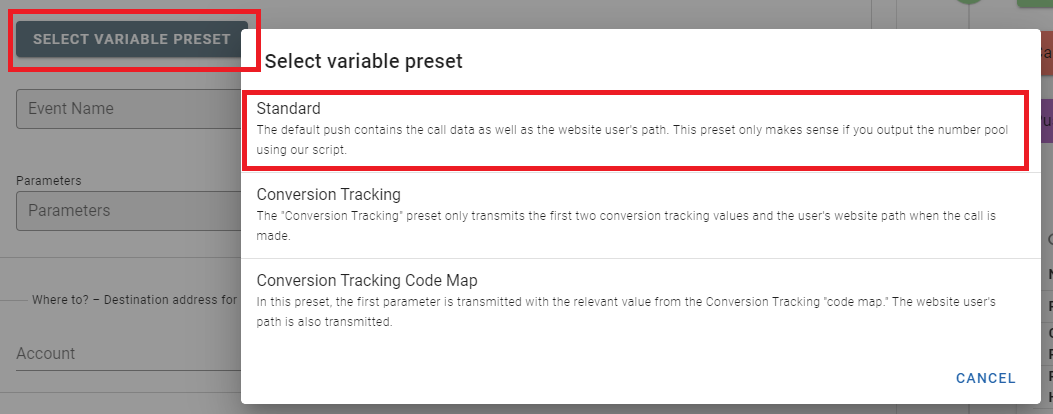
After that we name our push configuration.
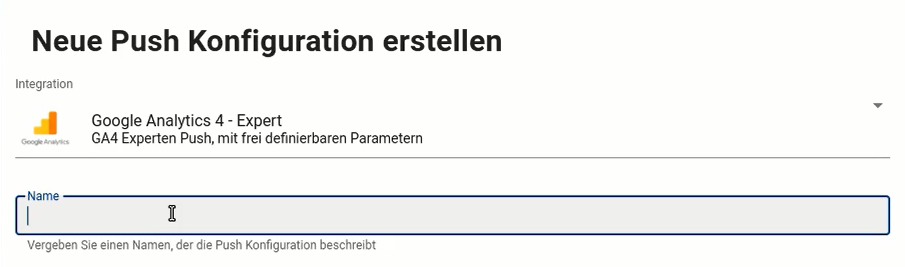
And last but not least we need to select our integrations account that was created in the step before.
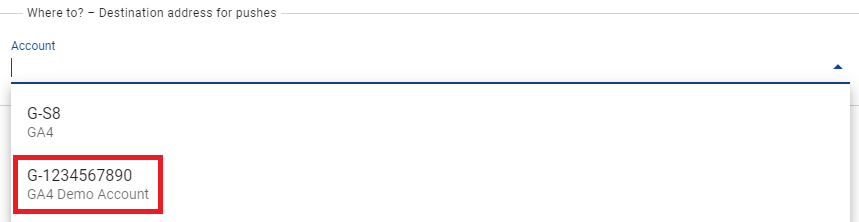
3. Verknüpfung der Push Konfiguration
Nachdem die Konfiguration gespeichert ist, kann sie mit einem oder mehreren Pools verknüpft oder als Partner Push verknüpft werden.
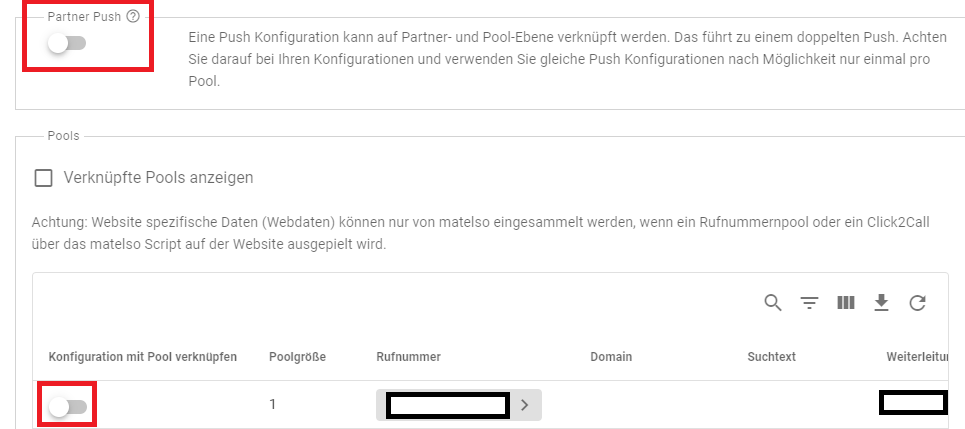
3. Link Push Configuration to Pools
After we created our push configuration we need to connect it either to the partner id or to one or more pools.
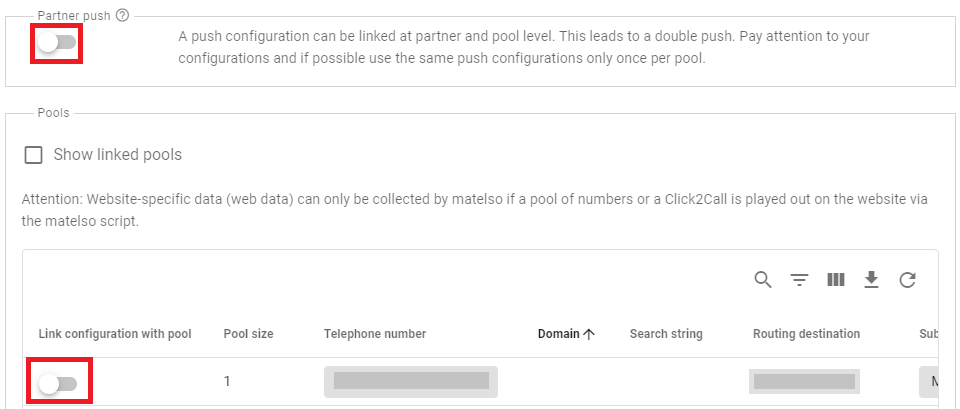
Events in GA4
After a new call to one of our call tracking numbers we can see an "InboundCall" event in GA4.