Google Ads - Error Messages in Control Panel
Integrations
Google Ads
In our push logs you can see all pushes that are sent from our system to other systems. We explain the meaning of the different error messages from Google Ads.
Die Push Logs finden Sie in unserem Control Panel unter "Anruf- und Eventlisten":
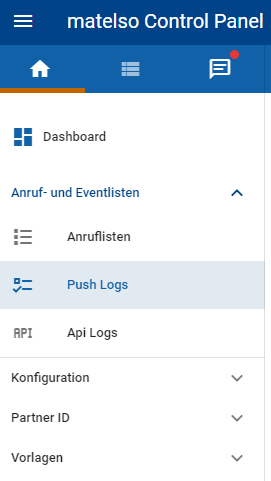
Zu jedem Push gibt es eine Statusanzeige, entweder ein grüner Hacken oder ein rotes i:
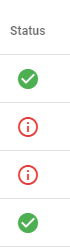
Was bedeutet es nun, wenn der Status auf rot steht? Im ersten Schritt können Sie überprüfen, ob der Versand vielleicht durch einen eingerichteten Filter in matelso verhindert wurde. Dazu gehen Sie mit der Maus einfach über die Statusanzeige:
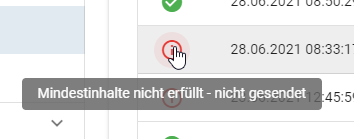
Wenn die Mindestinhalte nicht erfüllt worden sind, hat ein Filter von matelso gegriffen. Sie können bei Google Ads die Filter Einstellungen in der Push Konfiguration überprüfen:
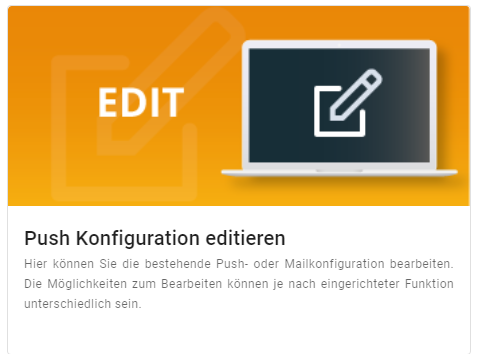
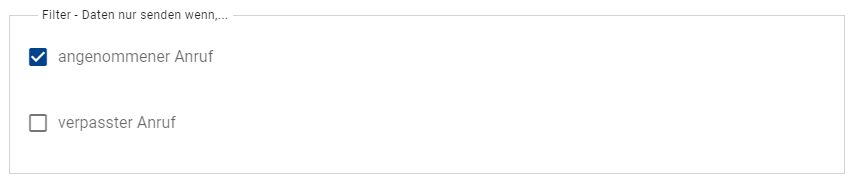
In unserem Beispiel wurde der Push also nicht versendet, weil es ein verpasster Anruf war.
Wenn Sie bei dem Status allerdings angezeigt bekommen, dass der Push fehlgeschlagen ist, handelt es sich in den meisten Fällen um eine Fehlermeldung von Google Ads selbst:
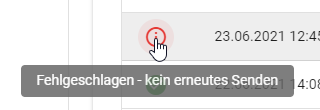
Um die Fehlermeldung einzusehen, müssen Sie in den Inhalt des Pushes sehen. Benutzen sie dazu das Lupen Icon in den Push Logs:
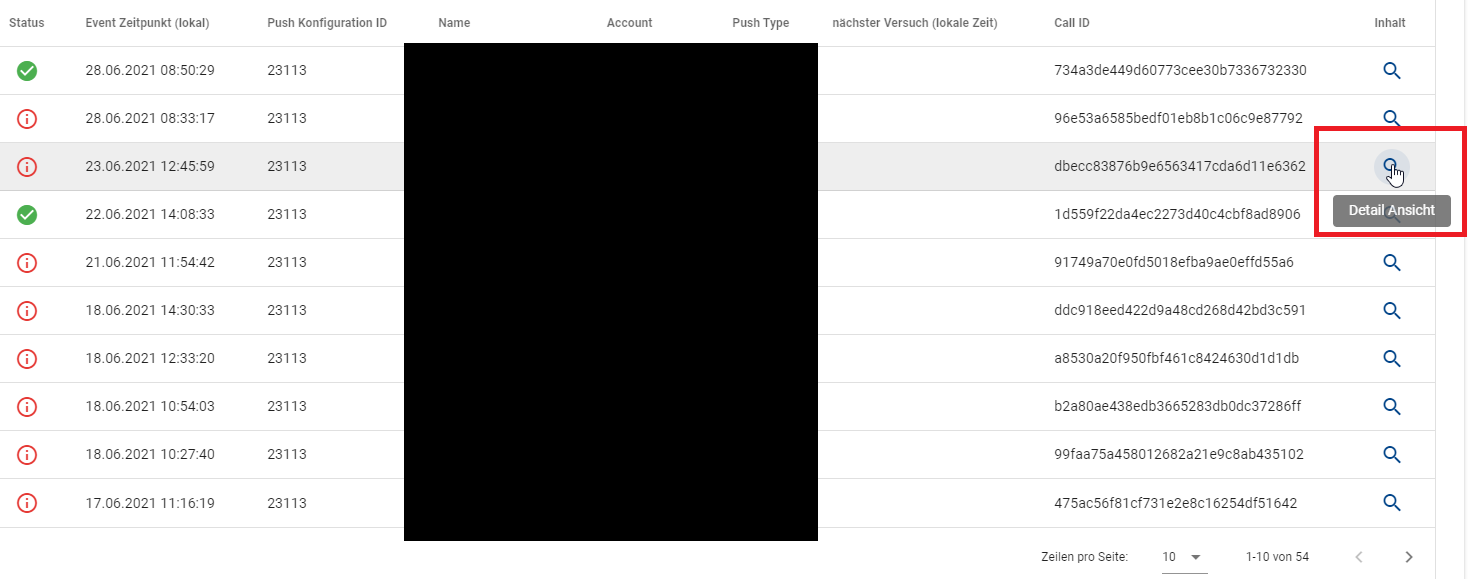
Klappen Sie dann den "Request / Response Log" auf:

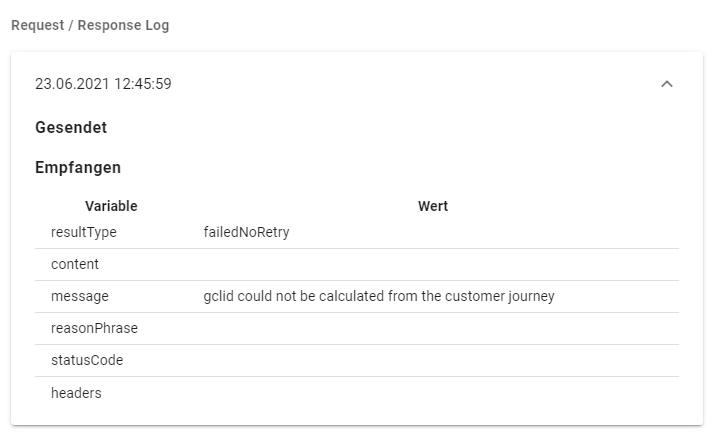
Unter Message wird die Fehlermeldung von Google Ads angegeben. Wir zeigen und erklären ein paar der häufigsten Fehlermeldungen, die dort auftauchen können:
- gclid could not be calculated from the customer journey
Bedeutet, dass bei den Push Informationen keine auslesbare Gclid von Google Ads vorhanden war. In der Regel wird Calltracking für viele Kunden eingerichtet und nicht alle Kunden können über eine AdsAnzeige kommen und eine Gclid Information haben. Im Zweifelsfall können Sie in Ihrem Google Ads Konto die automatische Tag Kennzeichnung aktivieren. - {"succes":false,"errorMessage":"OfflineConversionError.TOO_RECENT_CLICK"}
Wenn Sie tagesaktuelle Pushes ansehen, kann dieser Fehler häufiger vorkommen. Es bedeutet simpel ausgedrückt, dass die Information für Google Ads noch zu neu ist. Diese Pushes werden dann von matelso neu versendet. Sie können das ebenfalls in den Push Logs überprüfen unter der Spalte "nächster Versuch":
- This customer does not have an import conversion with a name that matches the label of this conversion
In diesem Fall scheint etwas mit den Conversion Profilen nicht mehr zu stimmen. In den häufigsten Fällen wurde das von matelso angelegte Conversion Profil in Google Ads umbenannt. Google Ads kann dann die Conversions nicht mehr korrekt zuordnen. Zur Fehlerbehebung sollten Sie ein neues Conversion Profil im Control Panel erstellen und das alte löschen. Sollte das nicht weiterhelfen, legen Sie die komplette Google Ads Integration neu an.
Google Ads bietet auch eine Auflistung von häufigen Fehlermeldungen. Hier können Sie die angezeigte Meldung auch überprüfen:
Google Ads API häufige Fehler
Sollten Sie eine Fehlermeldung haben, die sich weder durch unseren Artikel, noch über die Google Ads Dokumentation zuordnen lässt, wenden Sie sich an das matelso Account Management Team.
The push logs can be found in our Control Panel:
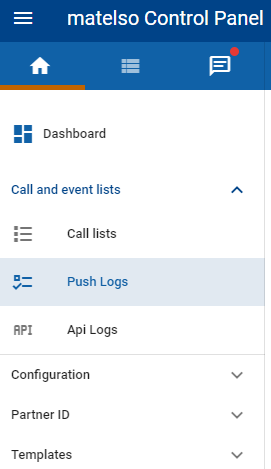
For each push there is a status indicator, either a green check mark or a red i:
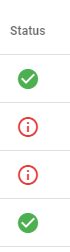
Now what does it mean if the status is red? In the first step, you can check whether the dispatch was perhaps prevented by a filter set up in matelso. To do this, simply move the cursor over the status display:
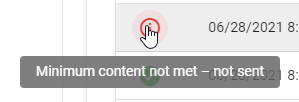
If the minimum content has not been met, a filter from matelso has taken effect. You can check the filter settings in the push configuration of Google Ads:
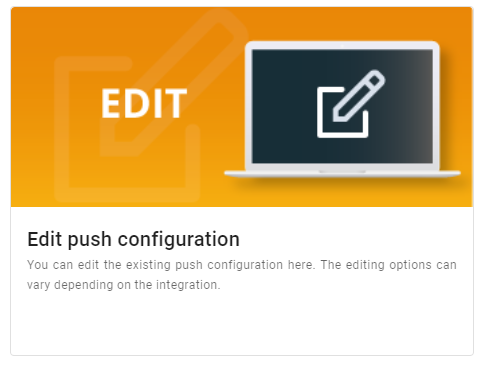
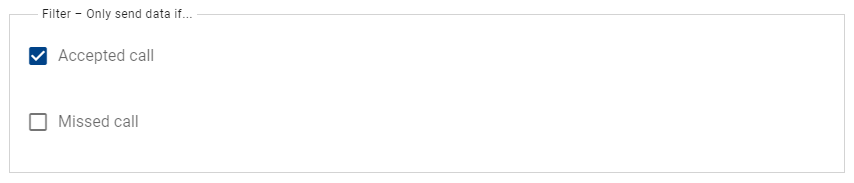
So in our example, the push was not sent because it was a missed call.
However, if the status shows that the push failed, in most cases it is an error message from Google Ads itself:
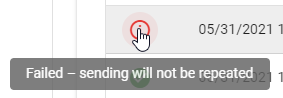
To view the error message, you need to look into the content of the push. Use the magnifying glass icon in the push logs:
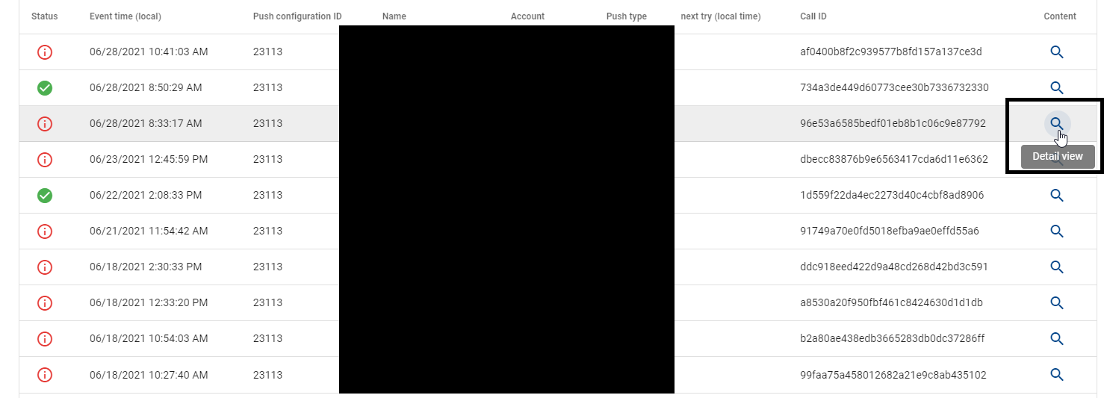
Then unfold the "Request / Response Log":

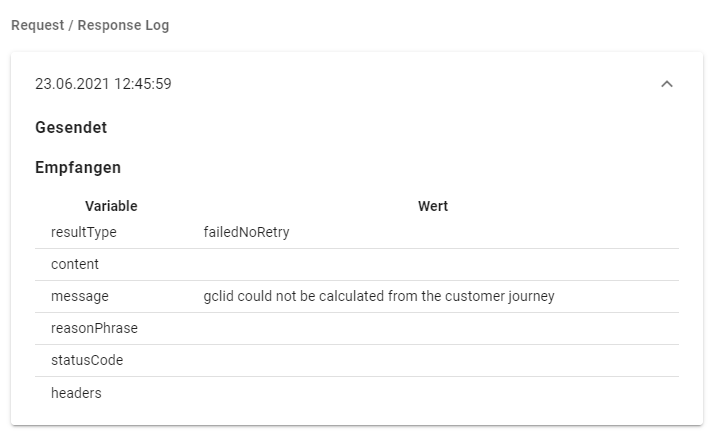
Under Message, the error message from Google Ads is given. We show and explain a few of the most common error messages that can appear there:
- gclid could not be calculated from the customer journey
Means that there was no readable gclid from Google Ads in the push information. Usually call tracking is set up for many customers and not all customers can come through an Ads ad and have a Gclid information. If in doubt, you can check in your Google Ads account the automatic tag is enabled. - {"succes":false,"errorMessage":"OfflineConversionError.TOO_RECENT_CLICK"}
If you are viewing daily pushes, this error may occur more frequently. It simply means that the information is still too new for Google Ads. These pushes are then resent by matelso. You can also check this in the push logs under the "next try" column:
- This customer does not have an import conversion with a name that matches the label of this conversion
In this case, something seems to be wrong with the conversion profiles. In the most common cases, the conversion profile created by matelso has been renamed within Google Ads. Google Ads can then no longer correctly assign the conversions. To fix the error, you should create a new conversion profile in the Control Panel and delete the old one. If that doesn't help, recreate the entire Google Ads integration.
Google Ads also provides a listing of common error messages. Here you can also check the displayed message:
Google Ads API häufige Fehler
If you have an error message that cannot be assigned by our article, nor by the Google Ads documentation, contact the matelso account management team.